Envision Glasses Version 2.3.1 Reveals Supercharged Scene Descriptions And Multilingual Voice Input for Ask Envision
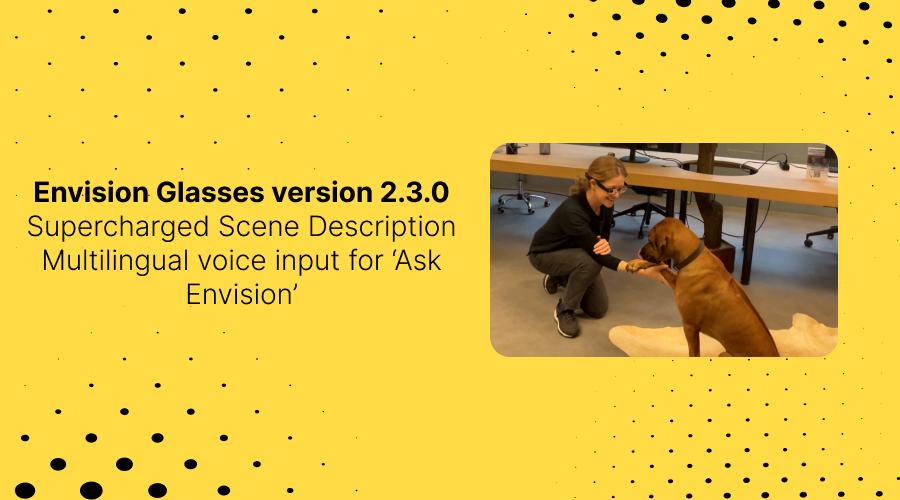
Discover a world of enhanced detail and seamless interaction with our latest Envision Glasses update, featuring an enriched 'Describe Scene' experience and multilingual support for 'Ask Envision'.
‘Describe Scene’ Feature Just Got Supercharged
We're thrilled to announce that the latest Envision Glasses 2.3.1 update enriches your ‘Describe Scene’ feature experience. In our latest release, just three months ago, we improved it to provide a clearer picture of your surroundings. We took it up a notch again and this time, we supercharged it to deliver hyper-detailed and story-like descriptions of everything within your view.
Ask Envision within ‘Describe Scene’
Our ChatGPT-like virtual assistant ‘Ask Envision’ is now also added to our Describe Scene feature and it is also in beta mode, so share with us what you think. Already a crowd favorite within the Scan Text and Batch Scan’s ‘Reader’ feature, this addition engages you to bring the world closer to you. You can now Ask Envision any question you may have on the images you capture with ‘Describe Scene’. For example, when you take a picture of a car, ask about the color or if your favorite chocolate bar is available in the vending machine at work.
How does it work? Activate the ‘Describe Scene’ feature like you always did. You will get a very detailed description. After the description has been spoken out, simply press and hold the hinge button and ask away.
Keep in mind The supercharged ‘Describe Scene’ with the Ask Envision integration is in beta, which means the AI might not always give an accurate result, but there is always room for improvement.
In this video, you can see our supercharged 'Describe Scene' in action.
Ask Envision in Your Own Language
Envisioners are all over the world and we hear you! This update includes the launch of our multilingual voice input for ‘Ask Envision’ within the Reader and ‘Describe Scene’ feature. The default Ask Envision will be understanding you in your device’s language. So whether it is Marhaba or Bonjour Envision, we will answer your questions. And for all of you polyglots, you can always change your language of choice in the ‘Settings’.
Please bear in mind that Ask Envision and the multilingual voice input needs an internet connection. And yes, we are working on bringing multilingual voice commands for all key features soon. More about that in the next release!
Until then, we hope you enjoy this new version 2.3.1. Reach out if you have any questions or comments, contact us here. You can buy the Envision Glasses here and if you’re in the United States we just launched a monthly Subscription Edition, find out more about that here.







%201.svg)